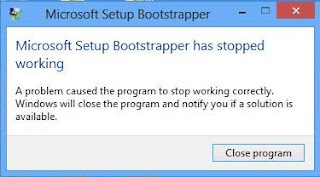FINALLY, A FIX! YAYYYYYY
I have been given MS Office 2016 Standard to install on my machine for testing/trial use purpose before roll out to Corporate Services guys.
Okay, uninstalled MS Office 2013. No problem.
Reboot.
Run MS Office 2016 setup... *BAMB* Microsoft Setup Bootstrapper has stopped working..
Man, seriously I hate this. I faced the same problem last time when upgrading MS Office 2010 to 2013. I can't find a solution. In the end, I reformatted my machine after wasted countless of hours.. demm.
Anyways FYI, I'm running Windows 10 Pro 64 bit, and installing MS Office Std 2016 32 bit.
The Error
Error popup "Microsoft Setup Bootstrapper has stopped working" while installing.Here's the error log I found in %temp%:
2015/12/29 15:32:19:992::[3096] Kicking off chained install...
2015/12/29 15:32:19:992::[3096] PERF: TickCount=529687 Name=Job::DoCacheWork Description=Begin function
2015/12/29 15:33:20:854::[3096] Cannot start standalone OSE. from C:\Users\phua0170t\Desktop\MS Office 2016 Standard\standard.ww\ose.exe. Error code: 0x80070102
2015/12/29 15:33:20:854::[3096] Error: Unable to select Source Engine process to start, see debug level logs for detail Type: 88::UnexpectedError.
2015/12/29 15:33:20:870::[3096] Error: Unable to select Source Engine process to start, see debug level logs for detail Type: 88::UnexpectedError.
2015/12/29 15:33:20:870::[3096] Error: Unable to select Source Engine process to start, see debug level logs for detail Type: 88::UnexpectedError.
2015/12/29 15:33:20:875::[8148] WER element [P4] is set to value [UnexpectedError]
2015/12/29 15:33:20:875::[8148] WER element [P7] is set to value [UnexpectedError]
2015/12/29 15:33:20:875::[8148] WER element [P6] is set to value [Unable to select Source Engine process to start, see debug level logs for detail]
2015/12/29 15:33:20:875::[8148] WER element [P6] is converted to [C6F06531]
2015/12/29 15:33:20:875::[8148] Error: Unable to select Source Engine process to start, see debug level logs for detail Type: 88::UnexpectedError.
2015/12/29 15:33:20:879::[8148] Catalyst execution finished: 12/29/2015 15:33:20. Return code: 30088. Exception caught: UnexpectedError.
2015/12/29 15:33:20:879::[8148] PERF: TickCount=590562 Name=RunSetup Description=End function
The Solution
- Go to MS Office 2016 Std setup files (be it in a DVD or a folder) "MS Office 2016 Standard\standard.ww"
- Copy the file ose.exe (Note: this file must be copied from the Installer you using. You cannot copy ose.exe from MS Office Pro installer while your installation is MS Office Standard. It doesn't work)
- Go to "C:\Program Files\Common Files\microsoft shared\Source Engine" (You may need to create the folder "Source Engine")
- Paste the ose.exe to "Source Engine" folder
- Download this reg file: ose.reg
- Open the ose.reg file to apply the registry settings to your registry
- Restart your computer
- Run services.msc
- Start the service "Office 64 Source Engine" if it is not started. (Note: This service must be started!)
- Try installing MS Office setup again
GOOD LUCK!
Let me know if there's anything I missed out or something you want to add to this error/solution.
Jo.
EDIT 2017-06-09: Updated ose.reg dropbox link